Assignment 1: My First HTML page
This Web Site assignment requires
you to build a Web siteUsing HTML.
- Open
Notepad, go to Start-->Programs-->Accesories-->Notepad
Do not use Microsoft Word or
other word processing programs because you want to create
a simple text document without additional text formatting.
Enable Word Wrap - In Notepad, text entered in the text area scrolls continuously to the right unless the Word Wrap feature is turned on. To enable click on Format menu.
- Your
page will always begin and end with the HTML tag. Type them
in first, and then you will begin building your page between
them.
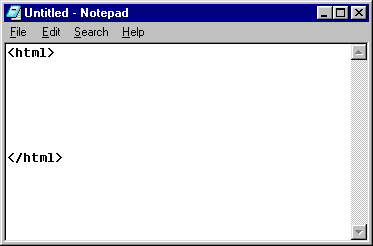 . .
- Now add the head, title and body
tags. Give your page a title and type something in between
the body tags.
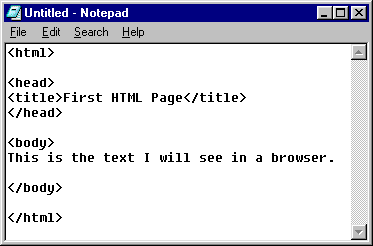
- You can add as many paragraph returns
as you want. Browsers read HTML without any spaces, but
it's easier for us to read the code if the lines are broken
up, instead of running together like this:
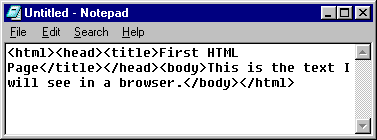
- Now
you want to save the file. Before you save it though,
make sure you have a folder set up on your disk or hard
drive that will house all of your HTML files; they all must
be kept together. See the first section of: How
to set up your Personal Folder for this class. You should have
created a folder called "web" (without the quotes).
- Go
to File-->Save As
- Find
the web folder, in your Student Folder.
- Change
the "Save as type" to All Files
- Name
the file with the extension .htm
- Now
view your HTML page in a browser.
- Open
My Computer
- Go
to File-->Open and then click Browse
- Find
your HTML file inside your folder on your disk and click
Open.
- Keep your browser open and go back
to Notepad and type in more text inside the body tags. Save
the page as the same filename and go back to your browser
and hit "Refresh." The browser will update the
file with your latest version.
Troubleshooting
If you cannot see your
HTML page in your browser, then:
- Make sure you know where you saved
your file
- Make sure you changed the type to
Save All Files
- Make sure you named your file with
the extension .htm at the end
- Make sure you checked Open as Web
Folder when you browsed for your file in the browser.
- Check the code very carefully
and make sure that:
- you did not miss any angle brackets
- you remembered to close each
of the tags
- you remembered to include the
tags html, head, and body in the right order.
|
|

