What Are HTML Tags?
What is HTML?
HTML is a simple, universal mark-up
language that allows Web publishers to create complex pages
of text and images that can be viewed by anyone else on the
Web, regardless of what kind of computer or browser is being
used.
All you really need to create Web pages
is a simple text editor and a basic understanding of HTML.
To put your files on the Web, you will need an ftp client
like WS_FTP
LE for Windows, or Fetch
for Mac. These are free downloads for students and will
let you connect to a server, where you will store your files.
Software like Dreamweaver or GoLive have FTP capabilities
built in. (See How to FTP).
HTML is just a series of tags that are
integrated into a text document. They're a lot like stage
directions - silently telling the browser what to do, and
what props to use.
What are HTML tags?
HTML tags tell a browser how to display
information. Users of word processors were once required
to type control-b to start bolding text and then control-b
to stop bolding. Likewise, HTML tags usually (but not always)
consist of a pair of tags that "turn on" and then
"turn off" directions to affect text display.
HTML tags are usually English words
(such as blockquote) or abbreviations (such as "p"
for paragraph), but they are distinguished from the regular
text because they are placed in small angle brackets. So
the paragraph tag is <p>, and the blockquote tag is
<blockquote>. Some tags dictate how the page will
be formatted (for instance, <p> begins a new paragraph),
and others dictate how the words appear (<b> makes
text bold).
When you open a tag- say <blockquote>
- you must also close it off with another tag - in this
case, </blockquote>. Note the slash - / - before the
word "blockquote"; that's what distinguishes a
closing tag from an opening tag.
| Example
use of bold tag |
How
it will display |
| <b>I'm bold</b> |
I'm bold |
| This will <b>bold</b>
one word. |
This will bold one word. |
Note: Click here to see a list of Basic HTML tags
HTML Grammar
| <HTML> |
</HTML> |
| <HEAD> |
</HEAD> |
| <TITLE> |
</TITLE> |
| <BODY> |
</BODY> |
|
Every HTML page begins with the tag
<HTML> which tells the browser to expect an HTML document,
and ends with </HTML> to signify the end.
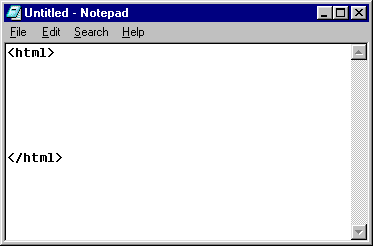
In between the HTML tags, there are
two sections - the head and the body. The
head tag contains the title of the page and the body
contains the content of the page that will appear inside
the browser. Every thing that appears on the page is contained
within the body tags.
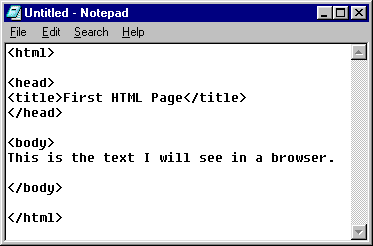
To save a file as
an HTML file:
Go to File-->
Save As and change the Save as type field from Text
Documents to All Files. Then include the .htm extension
at the end of your filename.
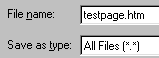
See How to Create an HTML page for step by step instructions and troubleshooting |
If you save this file as
an HTML page then you will be able to view it in a browser.
Remeber that a browser is only HTML reading software. You can view your HTML pages
locally, on your computer to see how they display in browser.
Again, just because your page is in a browser doesn't mean
it's on the Web.
The screenshot below shows
how this simple HTML page will display in a browser. Notice
where the title is displayed.
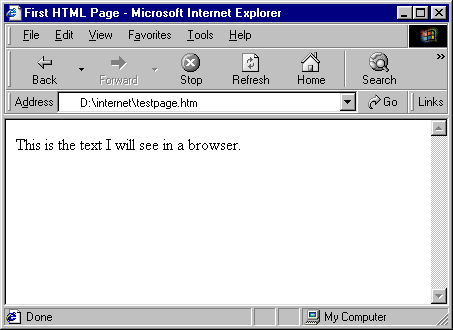
Only what is inside the body tags will
appear in the browser window.
Tags are basic building blocks. They
can be used to format a text document in HTML, like your resume. But they
are also used to build more complex designs.
Note: Click here to see a list of Basic HTML tags
Tag Attributes
Part of understanding HTML grammar is
understanding attributes, which is a way to provide more
information about a given tag, or the way it should display.
For example, you could use the paragraph tag <p> to
drop text down a line. But by adding an attribute to the
<p> tag, you can assign more information: Skip a line
and center.
| <p> |
<body> |
| <p align="center"> |
<body bgcolor="#009900"
text="#000000"> |
Some tags, like the body tag can include
many attributes. There is always one body tag, but within
that tag you can specify the background color, the text
color, the link color, the viewed link color and the active
link color.
Here are some more examples of attributes:
<body bgcolor="#FFFFFF"
text="#000000" link="#FF6600" vlink="#CC6600"
alink="#FF6600">
<table width="200"
bgcolor="#009900" border="0" cellspacing="2"
cellpadding="2">
<font face="Arial, Helvetica,
sans-serif" color="#CC0000" size="4">
Making your first HTML page
Basic HTML tags
|

