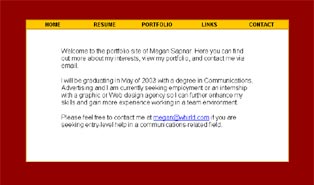
<table width="100%" border="0" cellspacing="2" cellpadding="0" bgcolor="#FFCC00">
<tr>
<td width="20%">
<div align="center"><font size="2"><b><font face="Arial, Helvetica, sans-serif">HOME</font></b></font></div>
</td><td width="20%">
<div align="center"><font face="Arial, Helvetica, sans-serif" size="2"><b>RESUME</b></font></div>
</td><td width="20%">
<div align="center"><font size="2"><b><font face="Arial, Helvetica, sans-serif">PORTFOLIO</font></b></font></div>
</td><td width="20%">
<div align="center"><font size="2"><b><font face="Arial, Helvetica, sans-serif">LINKS</font></b></font></div>
</td><td width="20%">
<div align="center"><font size="2" face="Arial, Helvetica, sans-serif"><b>CONTACT</b></font></div>
</td></tr>
</table>
<table width="100%" border="0" cellspacing="2" cellpadding="0" bgcolor="#FFCC00">
<tr>
<td width="20%">
<div align="center"><font size="2"><b><font face="Arial, Helvetica, sans-serif">HOME</font></b></font></div>
</td><td width="20%">
<div align="center"><font face="Arial, Helvetica, sans-serif" size="2"><b>RESUME</b></font></div>
</td><td width="20%">
<div align="center"><font size="2"><b><font face="Arial, Helvetica, sans-serif">PORTFOLIO</font></b></font></div>
</td><td width="20%">
<div align="center"><font size="2"><b><font face="Arial, Helvetica, sans-serif">LINKS</font></b></font></div>
</td><td width="20%">
<div align="center"><font size="2" face="Arial, Helvetica, sans-serif"><b>CONTACT</b></font></div>
</td></tr>
</table>
<table width="75%" border="0" cellspacing="3" cellpadding="3" align="center">
<tr>
<td valign="top">
<p> </p>
<p><font face="Arial, Helvetica, sans-serif">Welcome to the portfolio
site of Alan Levy. Here you can find out more about my interests,
view my portfolio, and contact me via email.</font></p>
<p><font face="Arial, Helvetica, sans-serif">I will be graduating
in May of 2003 with a degree in Communications, Advertising and
I am currently seeking employment or an internship with a graphic
or Web design agency so I can further enhance my skills and gain
more experience working in a team environment.</font></p>
<p><font face="Arial, Helvetica, sans-serif">Please feel free to
contact me at <a href="mailto:alevy@coventryct.org">alevy@coventryct.org</a>
if you are seeking entry-level help in a communications-related
field.</font></p>
<p> </p>
<p> </p>
</td>
</tr>
</table>
Try copying and pasting the above code into Notepad and see if you can get it to work.